Technology plays a very important role in our daily life. In other words, one cannot imagine life without technology. Can you spend one day without the use of technology ie mobile, TV, and other different media? It is not possible anymore because the current era has become such that even in the family less time is given to each other and more time is given to mobile phones. Therefore, with the dependence on this growing technology layer, it is necessary to have general information about it, that is, if we use something, it is necessary to have general information about it.
Meanwhile, today we are going to share general information about Wi-Fi routers. The Wi-Fi we connect to the Wi-Fi-connected mobile displays a QR code on the Wi-Fi name, which is designed to make it easy to connect from one mobile to another, but we often want to turn it off. Those who are thinking about closing that system or how to close it, stop thinking now and read till the end.
FIRST STEP
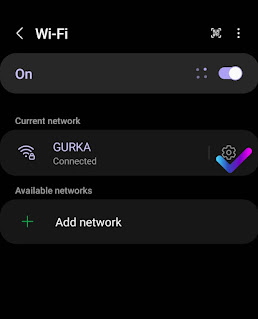 For this, you want to remove the Wi-Fi QR code, connect the Wi-Fi to your mobile and press the Wi-Fi icon. When the name of the connected Wi-Fi appears on your mobile, press the SETTING sign on the right side of it.
For this, you want to remove the Wi-Fi QR code, connect the Wi-Fi to your mobile and press the Wi-Fi icon. When the name of the connected Wi-Fi appears on your mobile, press the SETTING sign on the right side of it.
SECOND STEP
Now you can see their written manage router. Clicking on it will open the login page of your router. Now put your router's login ID and password (LOGIN ID AND PASSWORD) there.
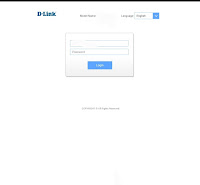 |
| INPUT LOGIN ID AND PASSWORD |
THIRD STEP
Now a new page will open, on that page (SETTING) touch the symbol of setting and touch the symbol of Wi-Fi.
FOURTH STEP
After that press (SECURITY) in the place where security is written. Now another page will open where you can see your wifi name. Just below the Wi-Fi name, tap ENCRYPTION and select WEP
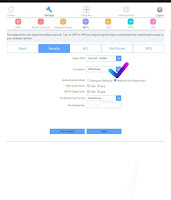
FIFTH STEP
You have to be very careful while doing this setting, touching it casually can damage the settings of the router. Now touch the place where KEY LENGTH is written below it. Then select 128 bit and below it touch on KEY FORMAT and touch on HEX 10 CHARACTERS.
SIXTH STEP
Now touch the place where Encryption Kye is written below it and put the password (password) which you want to keep the password of your Wi-Fi. Now tap on save and apply. Now wait for some time and connect your wifi to your mobile again.
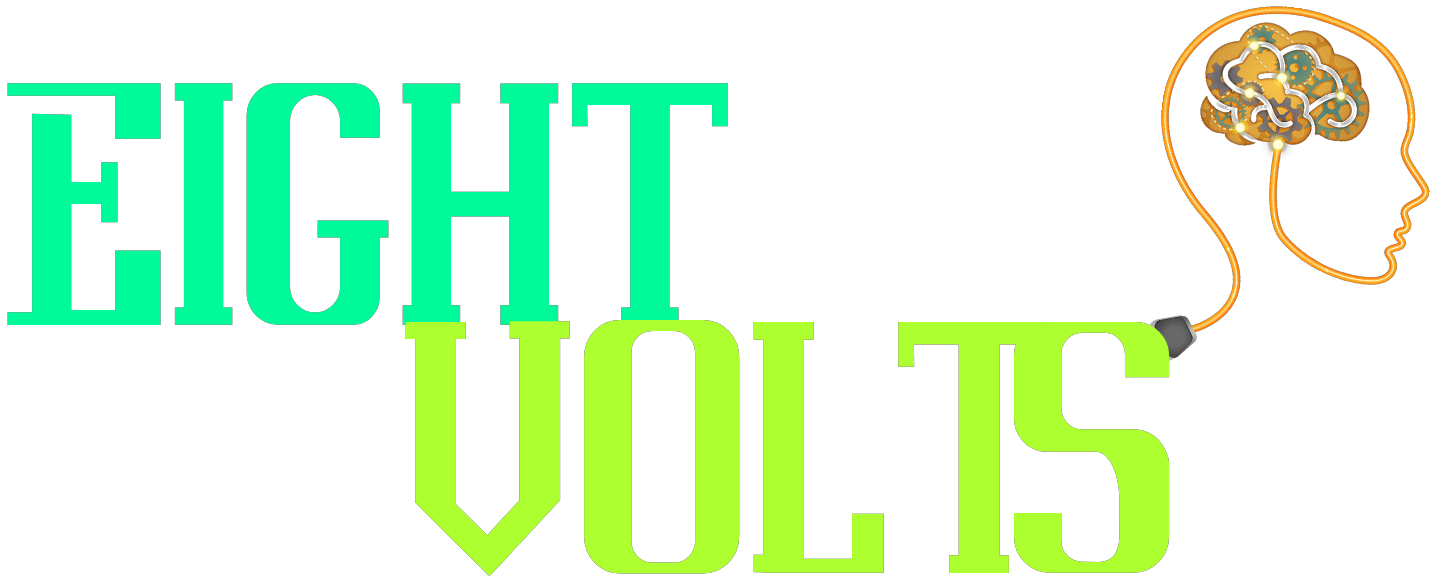
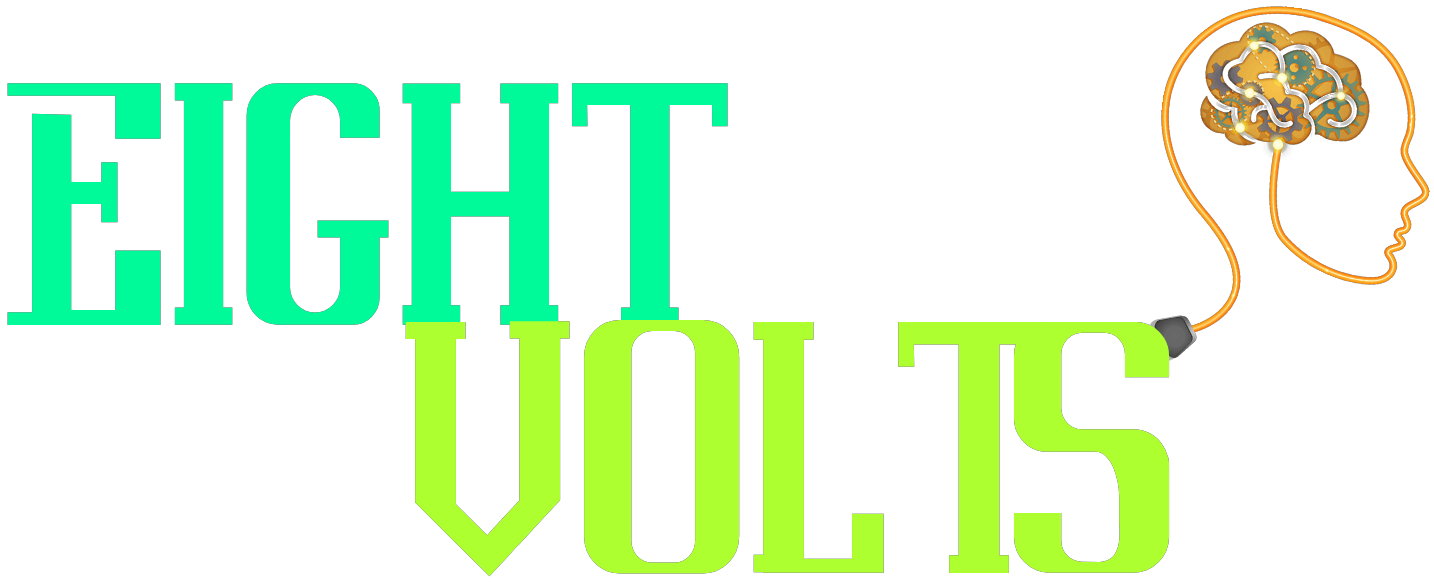
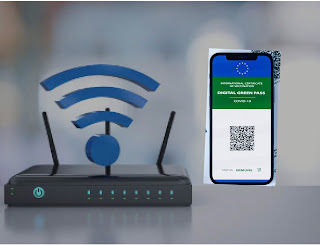
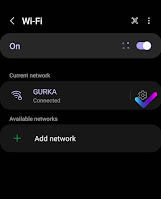
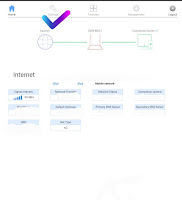
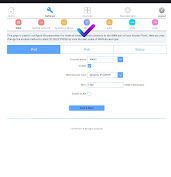
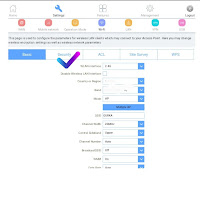
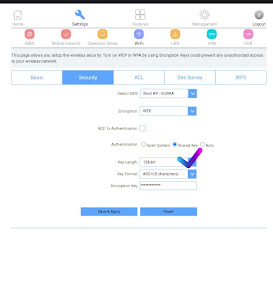
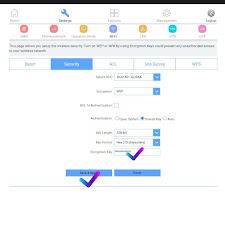






0 Comments